Export Data
Export enriched event data from Tidepool.
Exporting All Event Data for a Project
Use the Exports tab to export a finalized attribute and all associated event data.
- Click New CSV Export
- Select one attribute to export.
- Tidepool will start building your export. Note that large exports may take a few minutes to process.
- Once the export is completed, click the download button to get a CSV of the event data.
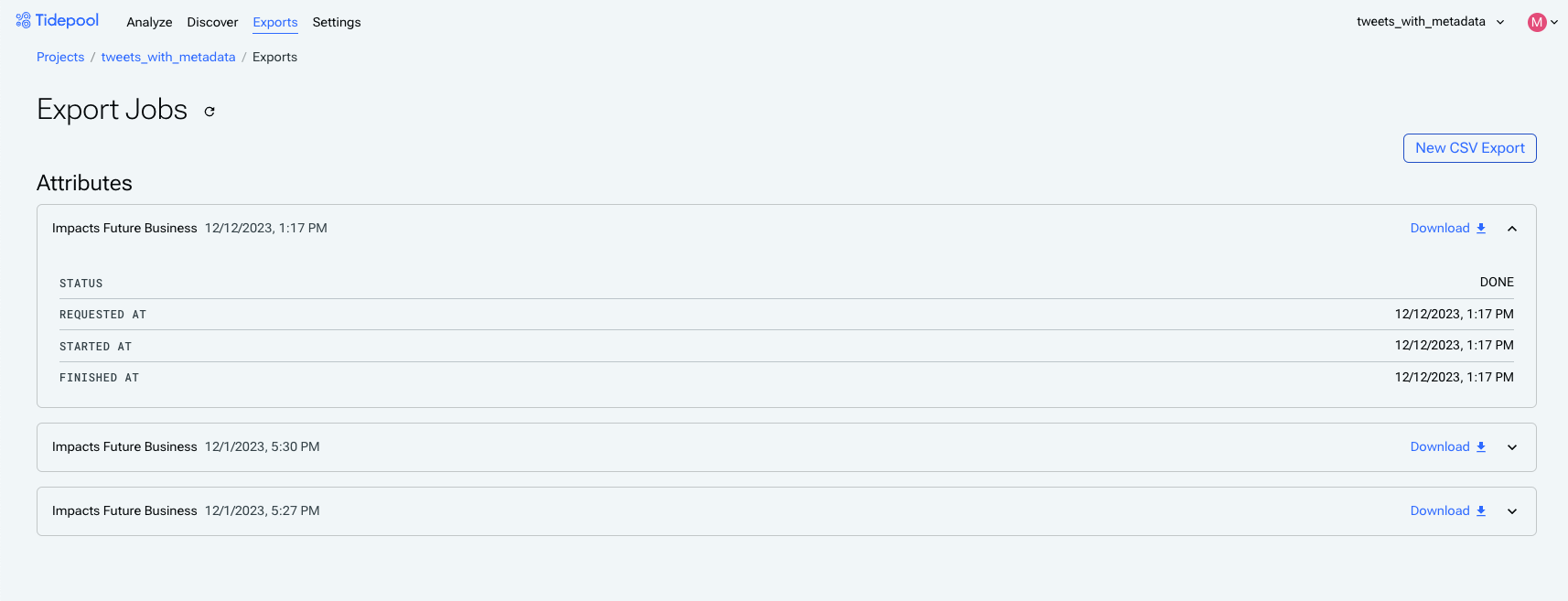
Export tab with completed full export.
Exporting A Subset of Event Data for a Project
Tidepool also supports downloading a filtered subset of your dataset. This can be useful if you want to perform some further analysis on a specific portion of your dataset (e.g. if you've identified a user insight based on the intersection of Tidepool categories and event metadata).
From the Analyze tab, click Export to CSV to start a partial export.
- The export will respect any sidebar or chart selection filters you have applied.
- Select which fields should be included in the export.
- Submit the export request.
- Navigate to the Exports tab.
- Once the export is completed, click the download button to get a CSV of the event data.
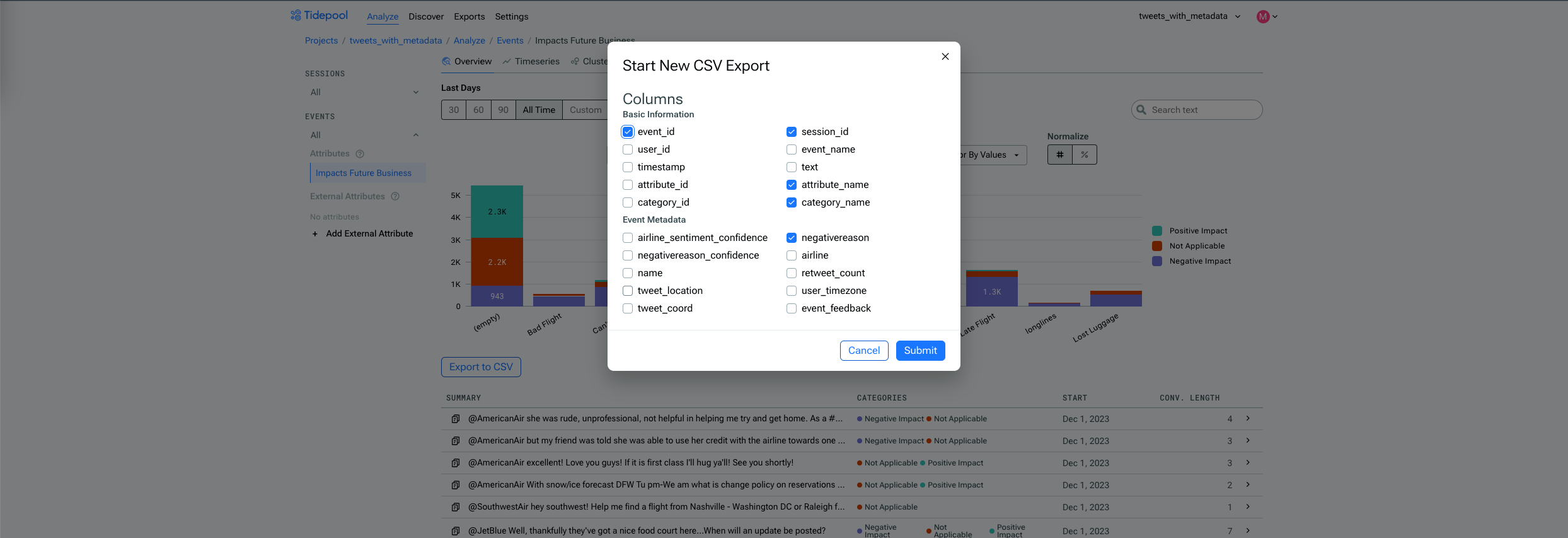
Partial export configuration.
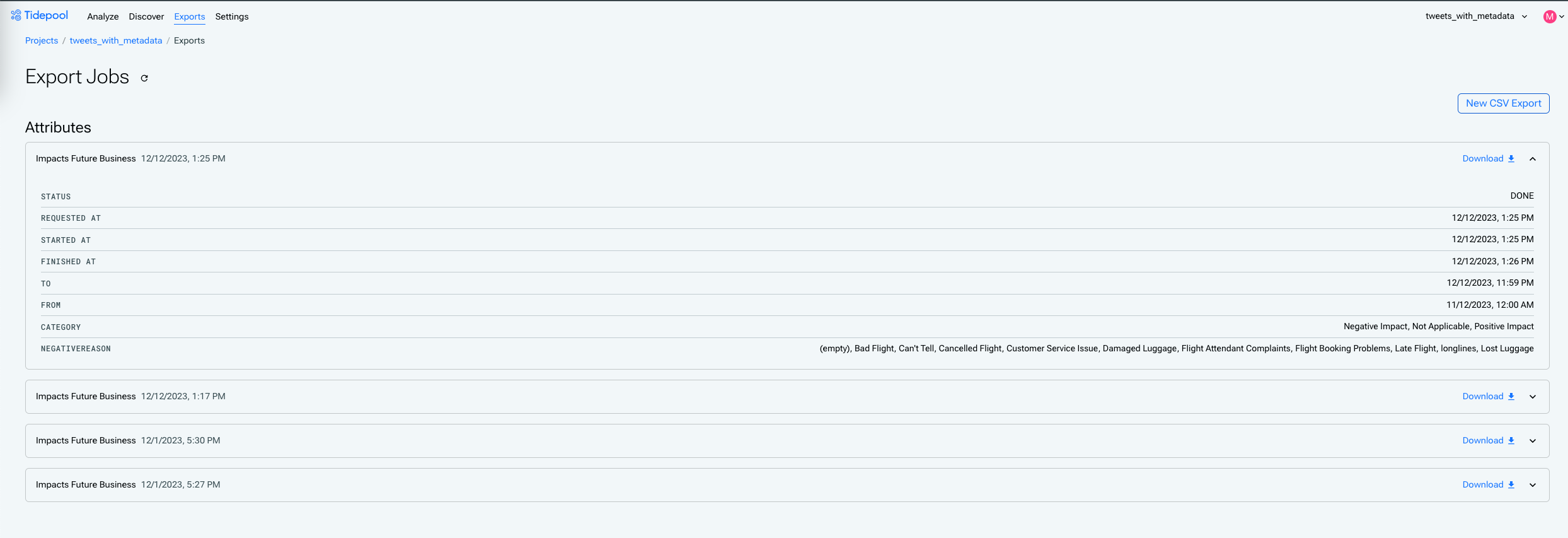
Export tab with completed partial export.
Updated 8 months ago