Manage Users
Invite users to your organization and manage their role and permissions.
Once you've created an account and logged in to Tidepool for the first time, you can invite your team members and start collaborating.
To get started, open your organization settings from your user avatar in the top right of the app.
Invite Users
Navigate to the People section of the the Settings page.
Invite users to join your organization by entering their email and designating their role. Read more about the differences between roles below.
Once you click invite, we'll automatically send the user an email with an invitation to join your organization and set up their new account. Invite emails will come from [email protected].
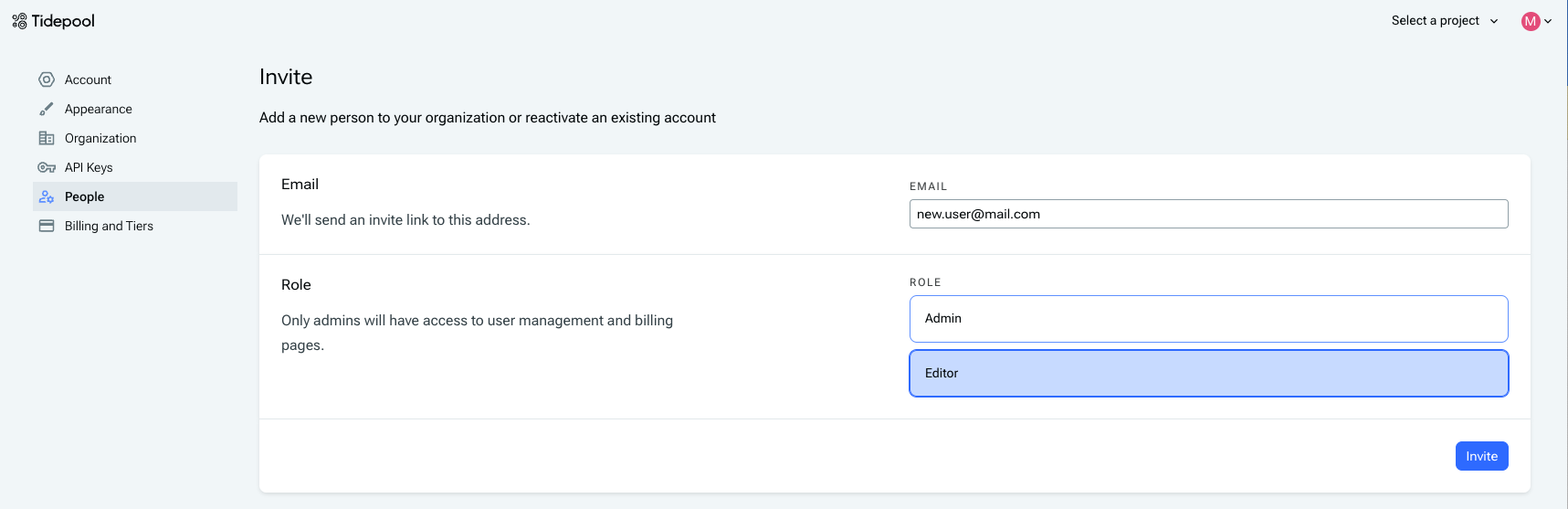
Invite a new user to Tidepool.
Reconciling Users Across Organizations
Currently, users can only belong to one organization. If you'd like to invite a user to join your organization but they've already created their own organization, invite them using an email alias.
Roles in Tidepool
There are currently two roles in Tidepool, Admin and Editor.
- Admins have access to user and billing management capabilities in the app. Admins can invite new users and deactivate existing users. Admins can also view and modify billing information and your Tidepool usage tier.
- Editors have access to all basic app functionality, except they cannot access the People and Billing settings pages. Editors cannot invite or manage users and cannot view or modify billing information.
Accounts with the Editor role may later be upgraded to Admin, but Admins may not later be downgraded to Editors.
Managing Users
From the users table in the People section of the Settings page, you can modify a users' roles or deactivate accounts.
Search for the user you'd like to manage, and then use the more actions menu to deactivate their account or modify their role.

Deactivate or manage accounts.
Updated about 1 year ago